In the world of eLearning, creating engaging and effective learning experiences doesn’t start with software—it starts with a plan. That’s where storyboarding comes in. For those using tools like Articulate Storyline or Rise, storyboarding is an essential step that bridges instructional design and digital development.
Whether you’re new to the process or looking to sharpen your skills, this blog will guide you through the importance, structure, and best practices of storyboarding with Articulate in mind.
What Is Storyboarding in eLearning?
A storyboard is a blueprint or visual plan for your e-learning course. Think of it like a film script, but for interactive learning. It includes:
- Screens or slides
- Text content
- Visual elements (images, icons, videos)
- Interactions (like quizzes, buttons, or branching paths)
- Narration scripts
- Notes for developers
In the Articulate ecosystem, a storyboard helps ensure clarity and alignment before jumping into development in Storyline or Rise.
Why Use a Storyboard with Articulate?
- Saves Time: Making edits in a Word or PowerPoint storyboard is much faster than reworking content inside Articulate.
- Ensures Alignment: Stakeholders can review and approve the course structure and flow before development.
- Improves Collaboration: Designers, developers, and SMEs can work from a single shared vision.
- Reduces Rework: A clear storyboard minimises misunderstandings and rework during the build phase.
What Does an Effective Storyboard Include?
Here’s a typical layout used by instructional designers creating for Articulate Storyline or Rise:
| Slide # | Screen Title | On-Screen Text | Visual Elements | Interaction Description | Voiceover/Narration | Notes |
| 1 | Welcome | “Welcome to the course…” | Background image, logo | Play button, auto-start | “Welcome to the course. In this module, you will learn…” | Include intro music, fade-in effect |
This format helps organize content and technical elements clearly and systematically.
Storyboarding Best Practices for Articulate
- Keep It Learner-Centric Start with learning objectives and make sure each screen contributes to them. Use storytelling techniques to keep the learner engaged.
- Visualize Interactions If using Articulate Storyline, include notes on branching, triggers, or variables. A flowchart or simple decision tree can go a long way in clarifying complex interactions.
- Use Templates Create a storyboard template for your team. It saves time and maintains consistency across projects.
- Review Early, Review Often Involve SMEs and stakeholders in the storyboard phase. Their feedback here prevents costly changes later.
- Use Real Content Avoid placeholder text. Use actual content as much as possible to get realistic feedback.
Tools for Storyboarding (Beyond Articulate)
While Articulate is where your course comes to life, your storyboard can live in tools like:
- Microsoft PowerPoint – Visual, easy to use, great for outlining slides.
- Google Docs/Sheets – Collaborative and accessible.
- Word – Simple and structured for linear content.
- Lucidchart or Miro – For mapping out interactions and branching logic.
Once your storyboard is finalised, importing the assets and ideas into Articulate becomes a smooth, streamlined process.
Conclusion: Storyboarding in Articulate – Structure Your Course for Success
Storyboarding is the unsung hero of successful eLearning development—especially when working with powerful tools like Articulate Storyline and Rise. It transforms scattered ideas into a cohesive, learner-centered experience. By mapping out your content, visuals, interactions, and flow before jumping into development, you save time, reduce rework, and ensure your final course hits the mark.
Whether you’re designing for compliance training, soft skills, or technical instruction, a solid storyboard keeps your project aligned, on track, and impactful. It’s not just a planning step—it’s a strategy for success.
So before you open Articulate, open your storyboard. Your future self—and your learners—will thank you.